How to Clear Cache on Android: Speed Up Your Phone and Free Up Space
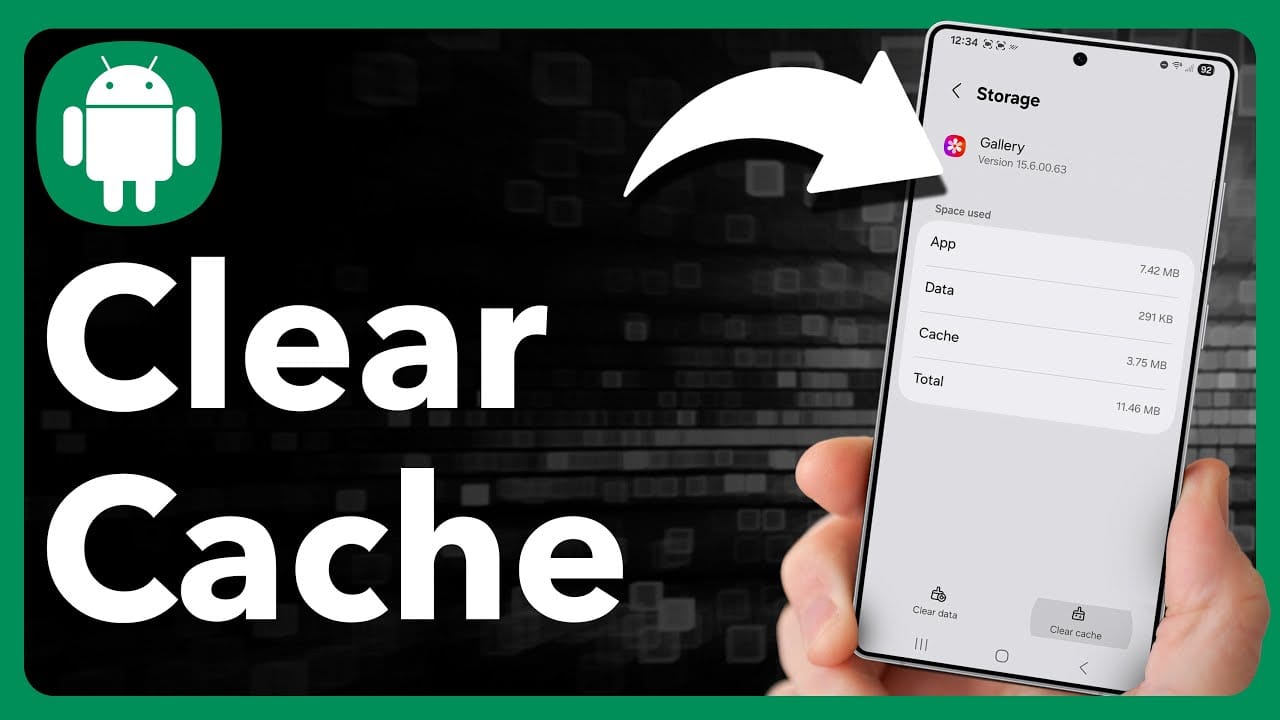
Is your Android phone running slower than usual? Are some apps acting strangely or crashing? One common fix is clearing the cache — temporary files that can pile up and cause performance issues over time.
In this guide, you'll learn:
- What cache is
- Why you might want to clear it
- How to clear cache on Android (app cache + system cache)
Let’s dive in!
📦 What Is Cache on Android?
Cache files are temporary data stored by apps and the system to help things run faster. For example, a web browser might store images so websites load quicker. However, if the cache becomes too large or outdated, it can lead to:
- App crashes
- Storage problems
- Battery drain
- Overall system lag
That’s when clearing it helps.
🔍 Types of Cache on Android
There are mainly two types:
- App Cache – Temporary data stored by individual apps.
- System Cache (for older Android versions) – Cached data used by the Android OS itself.
Note: Most modern Android devices (Android 10 and above) no longer use a separate system cache partition.
🧹 How to Clear App Cache on Android
Clearing app cache does not delete your app data (like logins or saved progress).
Method 1: Clear App Cache Individually
- Open the Settings app.
- Tap Apps or Apps & Notifications.
- Tap See all apps (if needed).
- Choose the app you want to clear (e.g., Chrome, Instagram).
- Tap Storage & cache.
- Tap Clear Cache.
⚠️ Don't tap Clear Storage unless you want to reset the app completely.
Method 2: For Samsung Phones
- Go to Settings > Apps.
- Tap the desired app.
- Select Storage.
- Tap Clear Cache.
Repeat this for other apps as needed.
⚠️ What About "Clear All Cache"?
Unfortunately, recent Android versions removed the “Clear all cache” button. You’ll need to clear cache for each app manually. However, using a trusted third-party cleaner app may help — just be cautious with what you install (no shady apps!).
🧯 How to Wipe System Cache (Older Android Versions Only)
⚠️ This is not needed for most users, and newer phones don’t have this option.
If you're on an older Android version and facing system glitches:
- Turn off your phone.
- Press and hold Power + Volume Up (or Volume Down, depending on the device).
- Use the volume buttons to navigate to Wipe Cache Partition.
- Press Power to select.
- Reboot the device.
🧠 Extra Tips to Keep Your Android Clean
- Uninstall unused apps regularly
- Use Files by Google to remove junk files
- Restart your phone once a week
- Keep your software updated
✅ Conclusion
Clearing cache on Android is a simple and effective way to keep your phone fast and responsive. Whether you're troubleshooting a buggy app or just want to free up some space, it's a safe process you can do anytime.
Have you tried clearing your cache lately? Let us know how it helped!