How to Clear Cache on iPhone: Free Up Space and Boost Performance
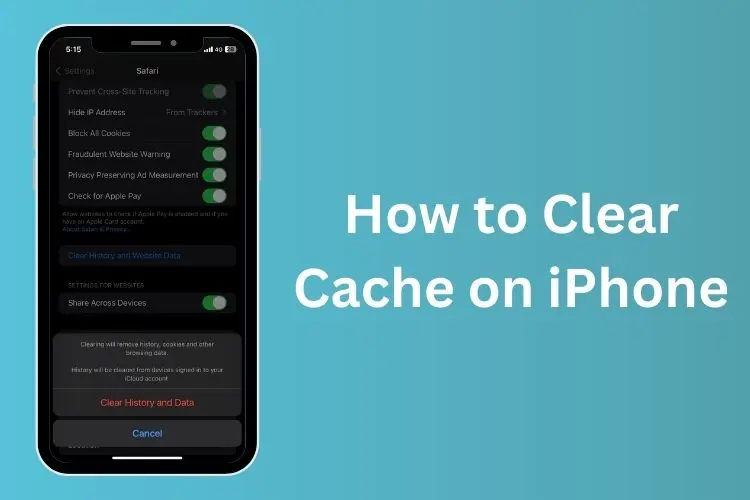
Is your iPhone feeling a bit sluggish or running low on storage? Clearing your cache can help improve performance and free up valuable space. In this blog post, we'll walk you through how to clear cache on your iPhone — the right way.
What Is Cache on iPhone?
Cache is temporary data stored by apps and websites to make them run faster. While useful, over time, this data can build up and consume storage or cause apps to behave oddly.
There are three main types of cache you might want to clear:
- Safari browser cache
- App cache (e.g., social media or streaming apps)
- System or temporary files
Let’s look at how to clear each.
1. Clear Safari Cache
Safari is the default browser on iPhone, and its cache can grow quickly. Here’s how to clear it:
- Open the Settings app.
- Scroll down and tap Safari.
- Tap Clear History and Website Data.
- Confirm when prompted.
⚠️ Note: This will log you out of websites and delete browsing history.
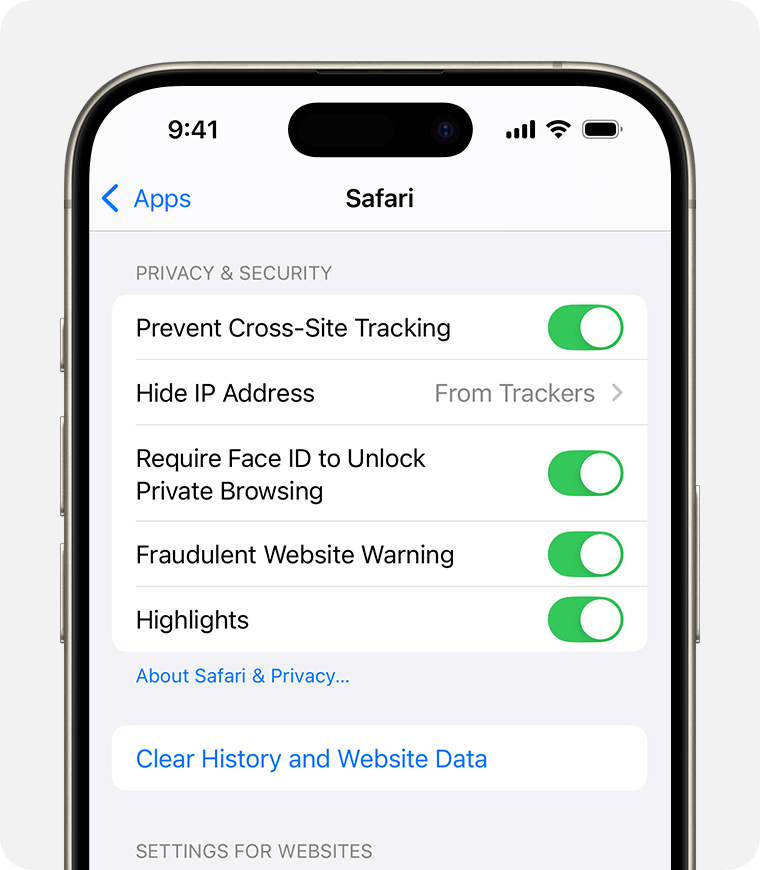
2. Clear App Cache (Without Deleting the App)
Apple doesn’t provide a universal "Clear Cache" button for apps, but there are still a few tricks:
a) Offload Unused Apps
- Go to Settings > General > iPhone Storage.
- Tap on any large app.
- Choose Offload App — this frees up space while keeping documents and data.
You can reinstall the app when needed, and your data will still be there.
b) Manually Delete and Reinstall Apps
For apps like Facebook, Instagram, or TikTok:
- Press and hold the app icon.
- Tap Remove App > Delete App.
- Go to the App Store and reinstall it.
✅ This often clears out a large amount of cached data.
3. Restart Your iPhone
Sometimes, a simple restart helps clear system-level temporary files:
- For iPhones with Face ID: Press and hold Volume Up + Side button until the power slider appears. Slide to power off.
- For iPhones with Home button: Press and hold the Side button, then slide to power off.
After 30 seconds, turn it back on.
4. Use Third-Party Tools (Optional)
There are apps and Mac software (like PhoneClean or iMazing) that claim to clean cache files more thoroughly. Use with caution, and always back up your device before using third-party tools.
Final Tips to Keep Your iPhone Clean
- Enable iCloud Photos to save space.
- Regularly delete unused apps.
- Clear Safari history weekly if you browse a lot.
- Update iOS regularly to benefit from optimization features.
Conclusion
Clearing cache on your iPhone is a simple way to improve performance and reclaim storage. While iOS handles memory efficiently, manual cleanup can still make a noticeable difference — especially if you're low on space.