how to screen record on iphone
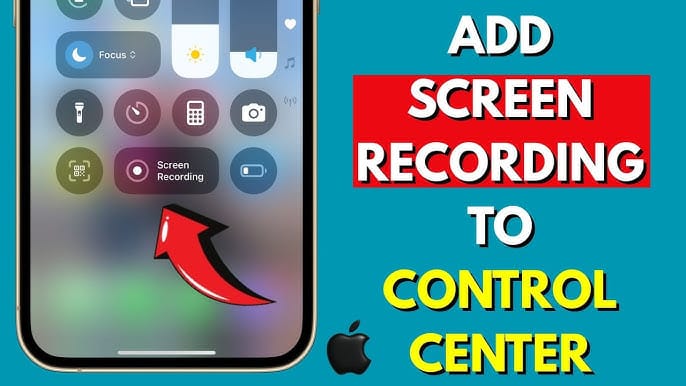
How to Screen Record on iPhone: A Step-by-Step Guide
Need to capture what’s happening on your iPhone screen — whether it’s a tutorial, gameplay, or a bug you want to show someone? Good news: iPhones have a built-in screen recording feature that’s easy to use and doesn’t require any extra apps.
In this guide, I’ll show you how to screen record on your iPhone, from setting it up to saving and editing your recordings.
🔧 Step 1: Add Screen Recording to Control Center
Before you can start recording, make sure the screen recording button is available in your Control Center.
- Open the Settings app.
- Tap Control Center.
- Scroll down to Screen Recording.
- Tap the green + button to add it to your Control Center.
Now, you’re ready to record anytime with a quick swipe!
🎬 Step 2: Start a Screen Recording
Once it’s in your Control Center:
- Swipe down from the top-right corner (iPhone X and later) or swipe up from the bottom (iPhone 8 and earlier).
- Tap the record button (a circle inside a circle).
- After a 3-second countdown, your iPhone will begin recording everything on your screen.
✅ Tip: Want to include your voice? Press and hold the record button, then tap Microphone On before starting.
🛑 Step 3: Stop the Recording
When you’re done:
- Tap the red status bar at the top of your screen, then tap Stop.
- OR open Control Center again and tap the record button.
Your screen recording will be saved automatically to your Photos app.
✂️ Step 4: Edit Your Screen Recording (Optional)
Open the Photos app and tap on your recording:
- Tap Edit in the top-right corner.
- Trim the beginning or end by dragging the yellow handles.
- Tap Done, then choose Save Video as New Clip.
Now you have a clean version ready to share or upload!
📱 Works Great For:
- Creating app tutorials
- Recording gameplay
- Showing someone how to fix a setting
- Capturing social media moments
- Reporting bugs
🧠 Pro Tips
- Record in landscape mode for better results if you’re sharing to YouTube or social media.
- Turn on Do Not Disturb to avoid notifications showing up during your recording.
- Use iOS built-in editing tools or third-party apps (like CapCut or InShot) for more advanced edits.
✅ Conclusion
Screen recording on your iPhone is quick, easy, and incredibly useful. Whether you're a content creator, a tech helper for friends, or just someone who wants to capture a moment, this built-in tool has you covered.
Now that you know how to use it — what will you record first?